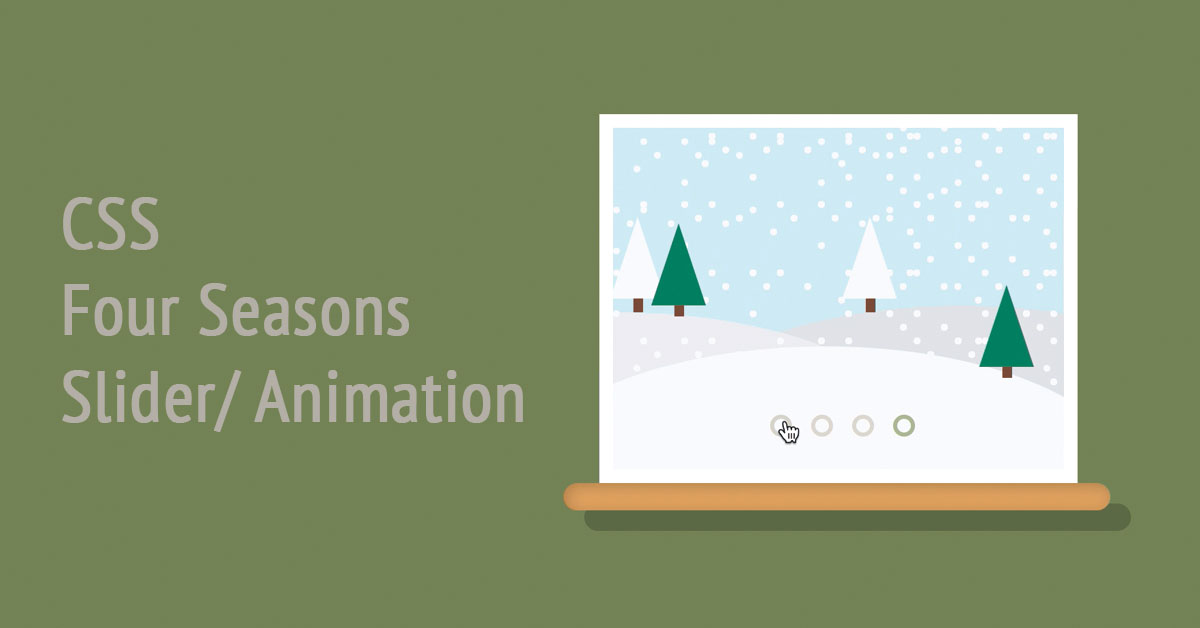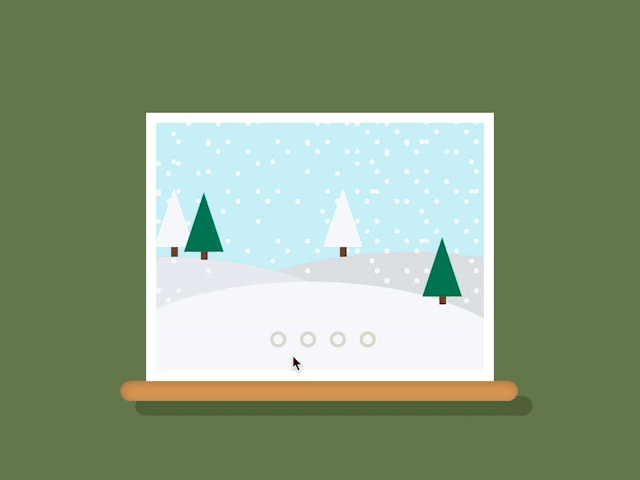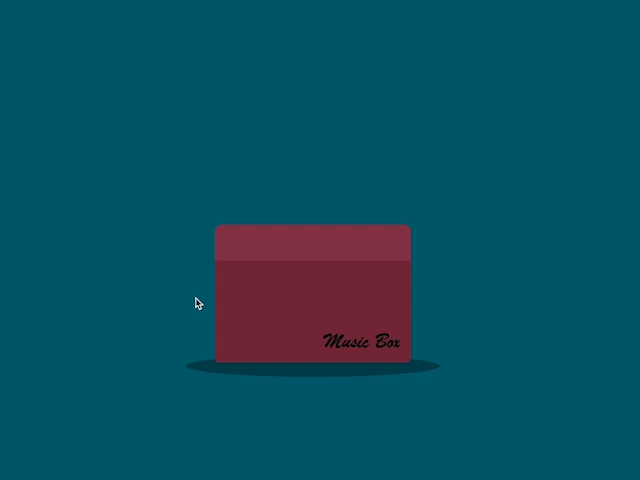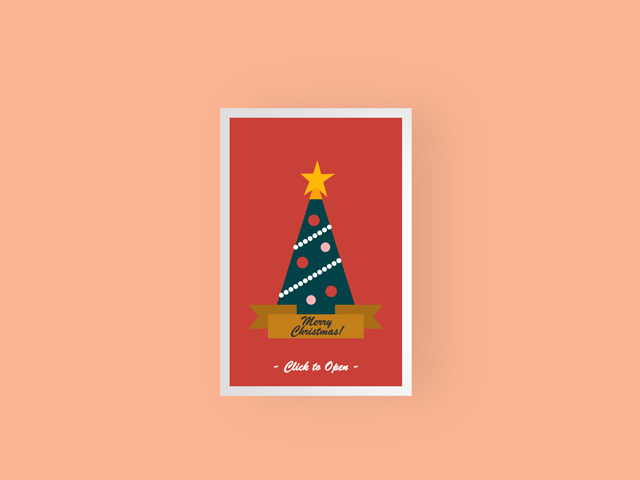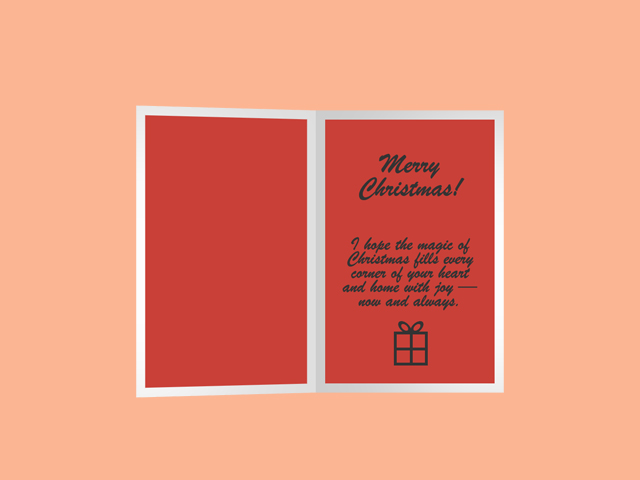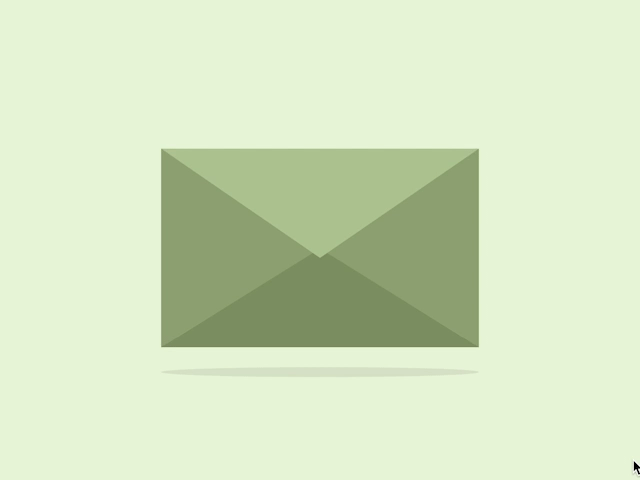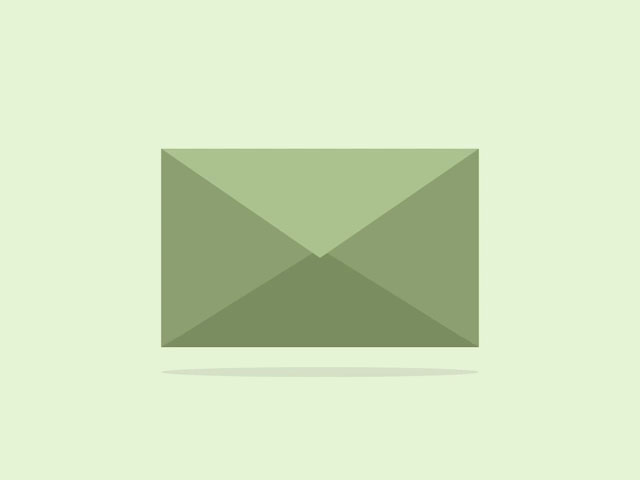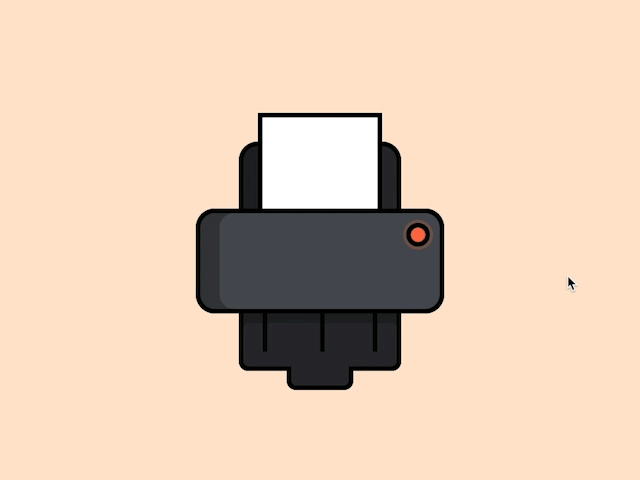
To learn how to create the CSS Printer Animation follow the steps below and watch the video tutorial.
Demo:
*to see the animation on the website click here.
Step1.
Add HTML
<div id="printer-animation" class="printer-animation">
<div class="printer">
<input id="button" type="checkbox">
<label class="button" for="button"></label>
<div class="top"></div>
<div class="middle"></div>
<div class="trace"></div>
<div class="paper">
</div>
</div>
</div>Step2.
Add CSS
Set the colour and the position of the background and elements:
body {
display: flex;
height: 100vh;
align-items: center;
justify-content: center;
background-color: #ffe5cc;
}
input#button {
display: none;
}
.printer-animation, .printer {
position: relative;
top:-35px;
}Style the printer:
.top {
position: absolute;
background-color: #282c30;
width: 160px;
height:70px;
border-radius: 20px 20px 0 0;
border:5px solid black;
transform: translate(-50%,-50%);
left: 50%;
top: 50%;
box-shadow: inset 20px 0 #1e2124;
z-index:-1;
}
.middle {
position: absolute;
background-color: #4a4f55;
border: 5px solid black;
width: 250px;
height:100px;
border-radius: 20px;
top:30px;
left:-130px;
box-shadow: inset 20px 0 #373b3d;
z-index:5;
}
.trace, .trace:before {
position: absolute;
background-color: #282c30;
}
.trace {
border:5px solid black;
width: 160px;
height: 80px;
border-radius: 10px;
left:-85px;
top:110px;
box-shadow: inset 0 35px #1e2124;
z-index:2;
}
.trace:before {
content:"";
width: 60px;
height: 20px;
border-radius: 0 0 10px 10px;
top:80px;
left:45px;
border-bottom: 5px solid black;
border-right: 5px solid black;
border-left: 5px solid black;
}
.trace:after {
position: absolute;
content:"";
width: 5px;
height: 50px;
background-color: black;
left: 20px;
top:15px;
box-shadow: 60px 0 black, 115px 0 black;
}
.paper {
position: absolute;
border: 5px solid black;
background-color: white;
width:120px;
height: 140px;
top:-70px;
left: -65px;
z-index:3;
}
.button {
position: absolute;
z-index:30;
border-radius: 50%;
border: 5px solid black;
background-color: #fd6e49;
width:15px;
height: 15px;
left: 90px;
cursor: pointer;
top:45px;
animation: pulse 1.5s infinite;
}
.button:active {
background-color: #52dc97;
}
.button:hover {
animation: none;
}
.paper:before {
content:"Don't forget to smile :)";
position: absolute;
font-family: arial;
text-align: center;
top: 50px;
transform: scaleY(-1);
opacity:0;
}Animate the button and the paper:
input#button:checked ~ .paper {
animation: print 2.2s linear forwards;
}
input#button:checked ~ .paper:before {
animation: display 2.2s linear forwards;
}
@keyframes print {
0% {transform: translateY(0);z-index:3;}
50% {transform: translateY(200px);z-index:3;}
79% {transform: translateY(200px);z-index:3;}
90% {transform: translateY(200px) rotateX(-90deg);z-index:3;}
95% {transform: translateY(50px) scale(2);z-index:50;}
100% {transform: translateY(50px) scale(2);z-index:50;}
}
@keyframes display {
0% {opacity:0; transform: scaleY(-1);}
28% {opacity:0; transform: scaleY(-1);}
40% {opacity:1; transform: scaleY(-1);}
80% {opacity:1; transform: scaleY(-1);}
95% {opacity:1; transform: scaleY(1);}
100% {opacity:1; transform: scaleY(1);}
}
@keyframes pulse {
0% {
transform:scale(.9);
}
70% {
transform: scale(1);
box-shadow: 0 0 0 3px rgba(253, 110, 73,.3);
}
100% {
transform: scale(.9);
box-shadow: 0 0 0 0 rgba(253, 110, 73,.3);
}
}Step3. (optional)
Add jQuery
To repeat the animation on double click add jQuery:
To read how to add the jQuery code to HTML click here.
$(document).ready(function(){
$('#printer-animation').mouseleave(function(){
$(this).removeClass('clicked');
}).dblclick(function(){
$(this).addClass('clicked').html($(this).html());
});
});Watch also the video tutorial:
Enjoy coding!
Hey, here’s something that might interest you: